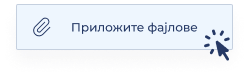Register an account with a username and password
Register an account with a username and password
- You need to attach a clear photo of your passport or ID card for foreign citizens. When attaching the ID card for foreign citizens, you need to attach the back of the ID card first, and then the front. If the photo is attached correctly, the registration form will automatically be filled in with the data from the ID document.
- After registration, we will send you an email with a link to confirm your email address. Please confirm your email address within 24 hours.
- We will review the submitted data and approve your registration request within 48 hours, of which we will notify you via e-mail.
- Logging in with a username and password allows you to access basic eGovernment services and functionalities.
Signing in with a username and password gives you access to basic services and functionalities of eGovernment.
Activate the ConsentID mobile application
Signing in with the ConsentID mobile application is a sign-in method with a high level of reliability and allows you access to all services and functionalities of eGovernment.
Activate a qualified electronic certificate in the cloud
Qualified electronic certificate in the cloud (QES in the cloud) allows you to use your qualified electronic signature remotely. You are not tied to a computer and you can perform signing at a time and place that suits you using the ConsentID application on a mobile device.
By registering on the eID Portal, activating the ConsentID mobile application and a qualified electronic certificate in the cloud, you can quickly and easily use all the services and functionalities of eGovernment.
Instructions for taking photos and attaching documents
Select the document type and follow the steps to attach the documents.
Steps for attaching documents
How to take a photo of an ID card with a mobile phone?
How can I attach photographed, scanned or read documents?
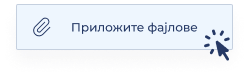
How to take a passport photo with a mobile phone?
Open the first page of your passport and rotate it 90 degrees
Following the example from the image
How can I attach photographed, scanned or read documents?